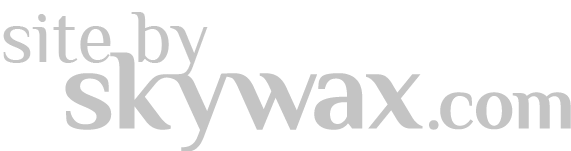Questions? Call Us Now!
1-888-457-8889
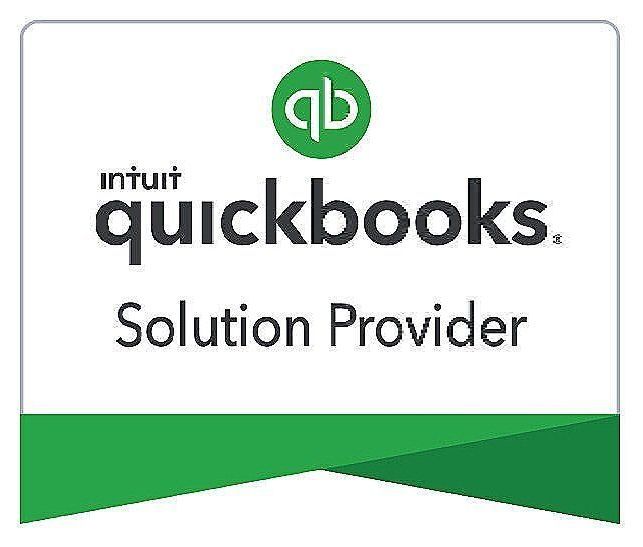
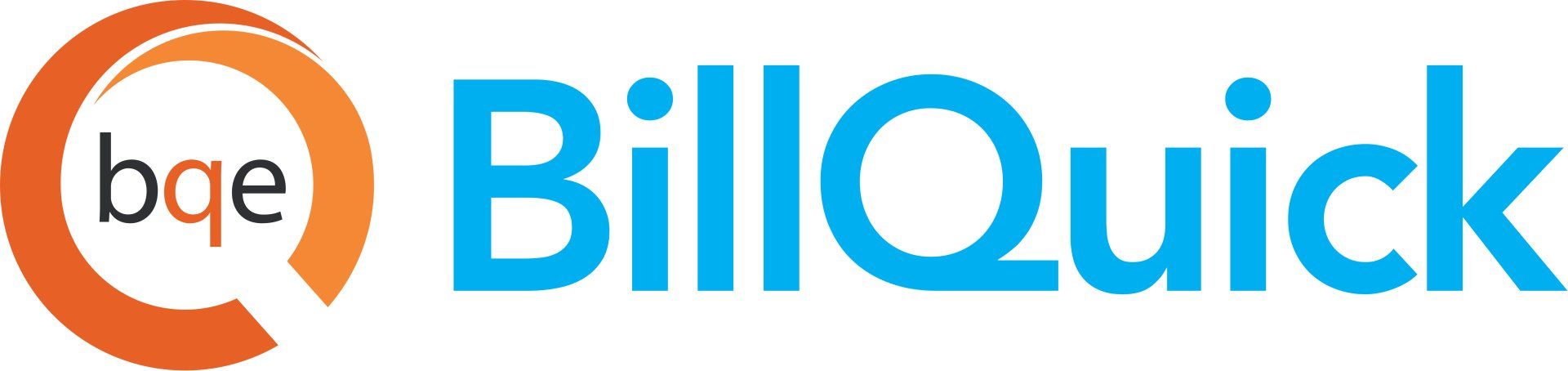
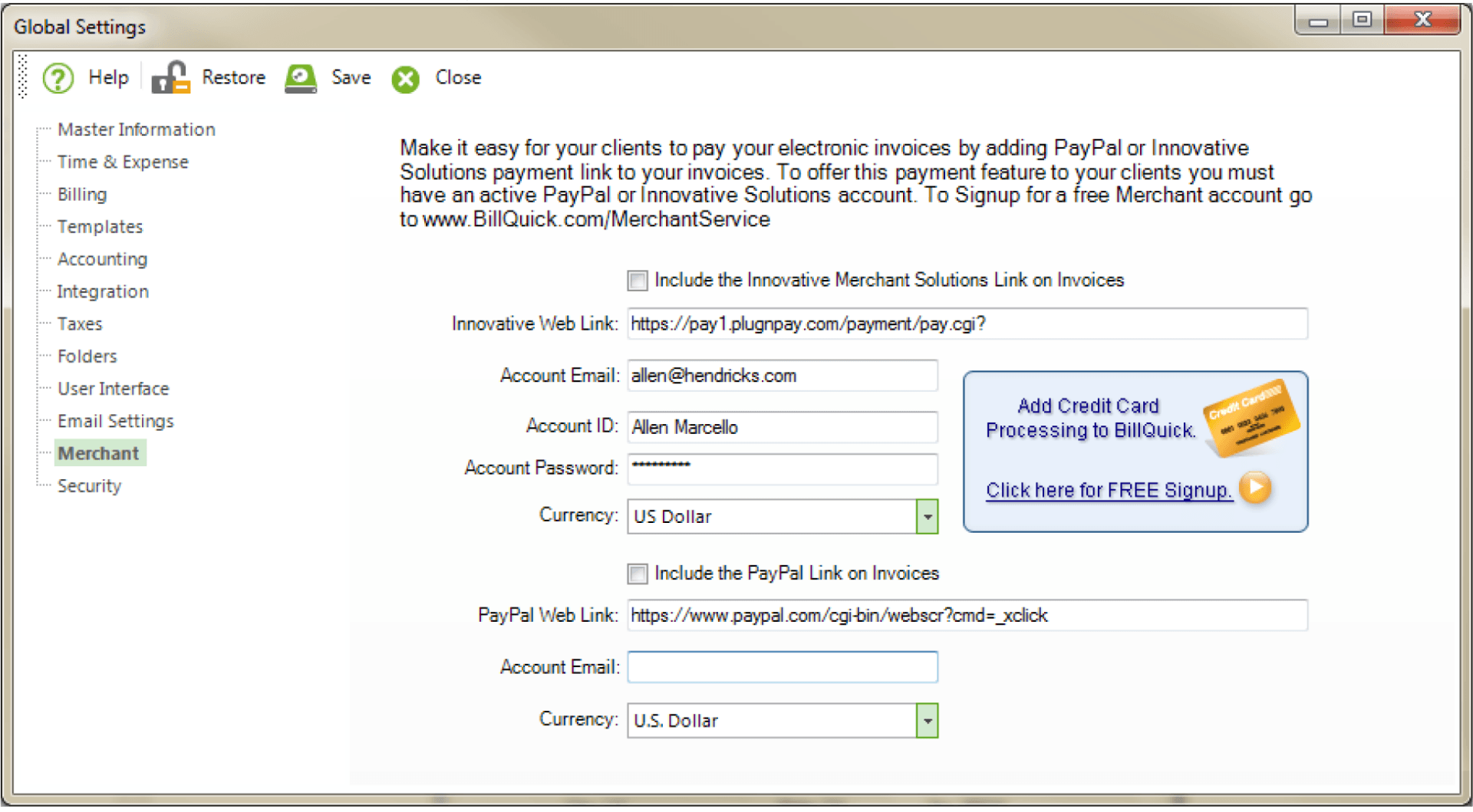
You can specify in what currency to accept payments from the Currency drop-down. Click Save and Close to apply the settings.
When clients receive your invoice via email, they just have to click on the link to review their bill and pay it directly. Payment can be made via credit cards, debit cards, or bank accounts.
Credit Card Payments
You can record credit card payments from your clients for invoices sent to them in BillQuick. To do so: 1. From the Billing menu, open the Payment screen.
2. Select your View By option and specify the client or project against which the payment is to be recorded. Click Refresh to display all the relevant invoices.
3. Enter the payment Date and Amount. Choose Credit Card as the Pay Method.
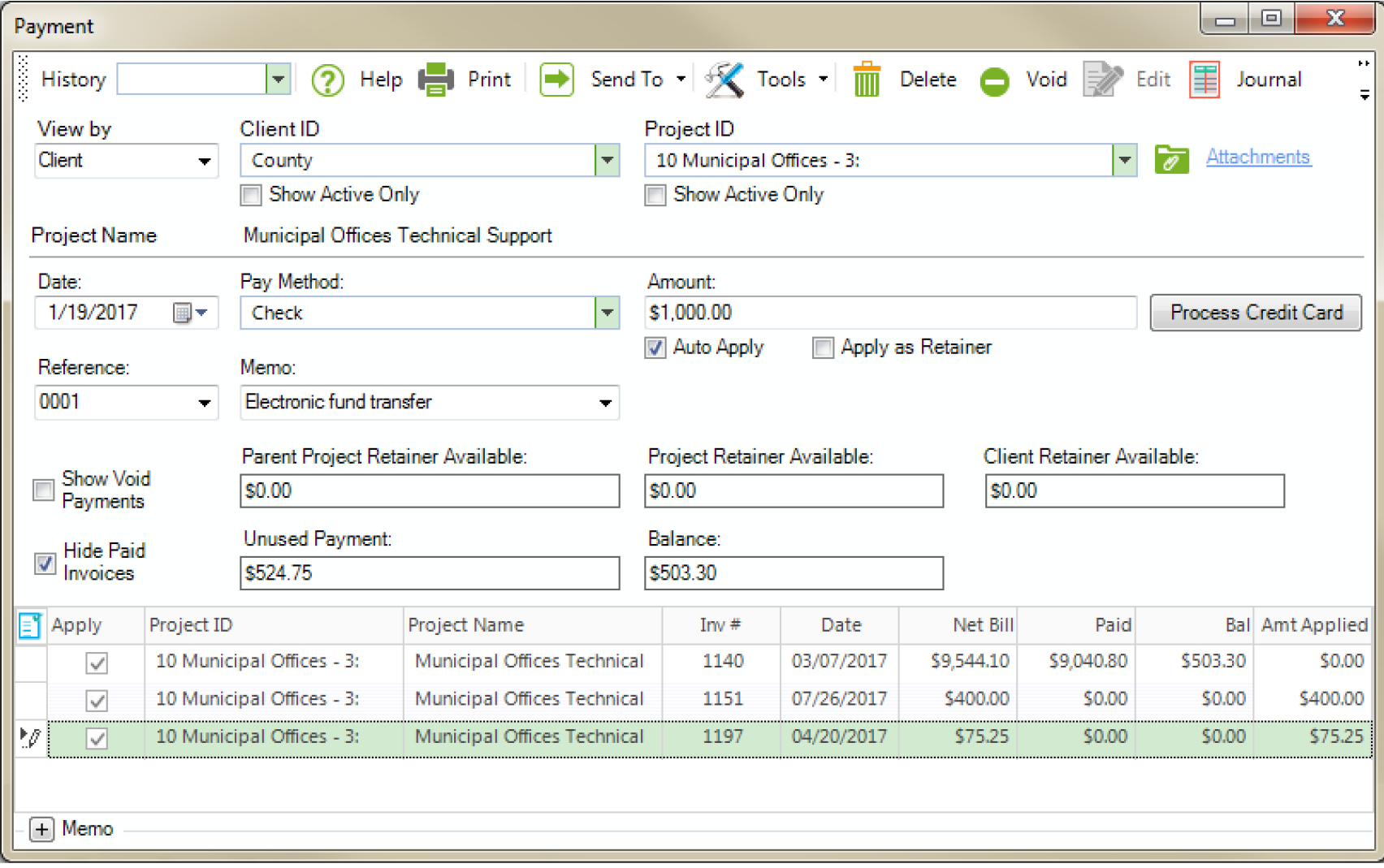
4. Apply the payment to the open invoices on the grid and then click Process Credit Card. This opens the Credit Card Processing screen.
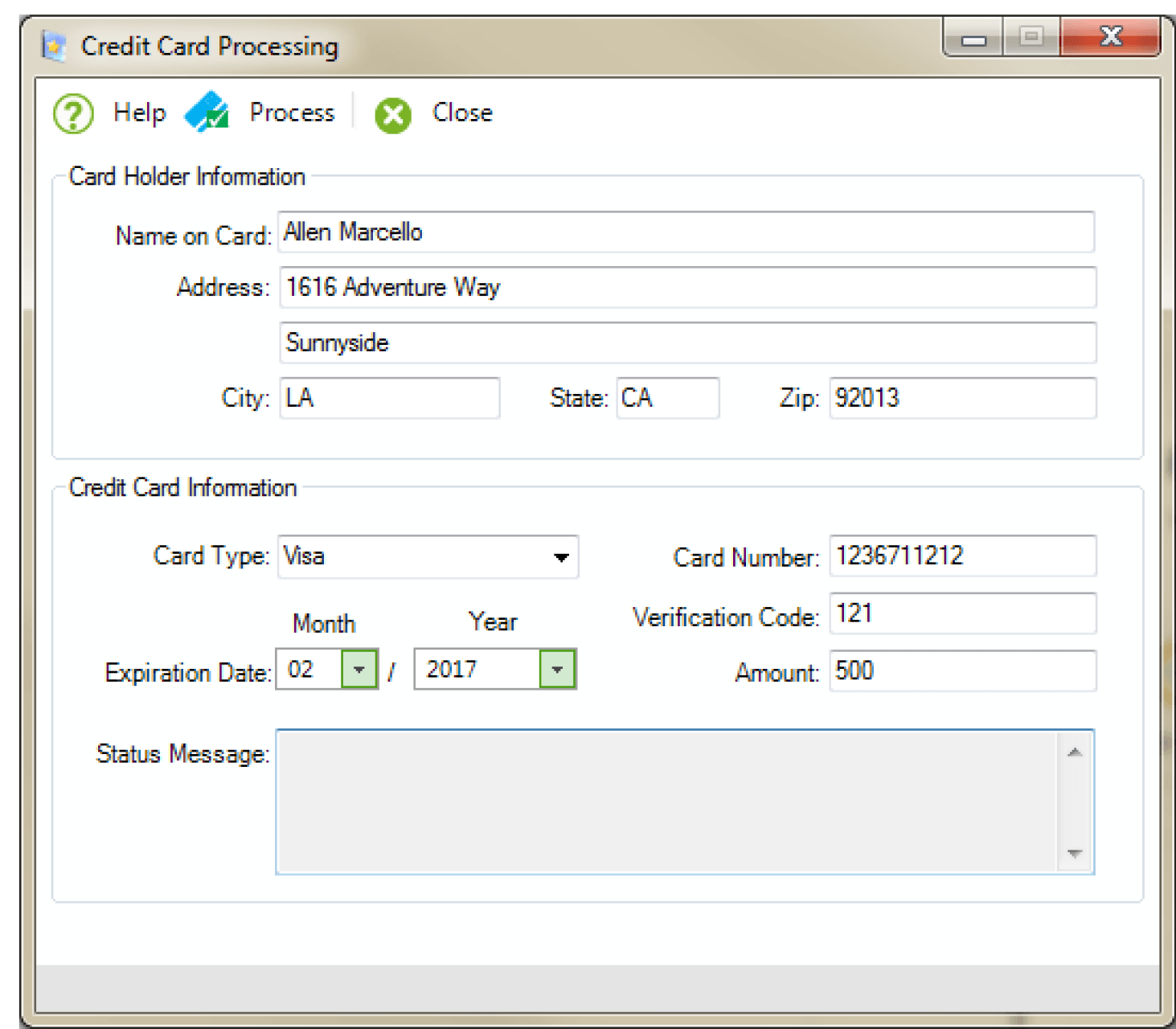
5. The Card Holder Information is pre-filled with the name and address of the client whose payment is being recorded. You must enter the Credit Card Information of the client.
If you want to receive credit card payments directly from the clients without applying them to specific invoices, you can do so by opening the Credit Card Processing screen from the Billing menu and entering the information manually.
6. Click Process. BillQuick connects to the IMS portal and records the receipt of the payment. The Status Message displays the transaction status and authorization information accordingly.
7. To download all the credit card payments that you have received, use the Download Credit Card Payments screen from the Billing menu. You can view all the payments in the grid or apply the filters to view selective data.
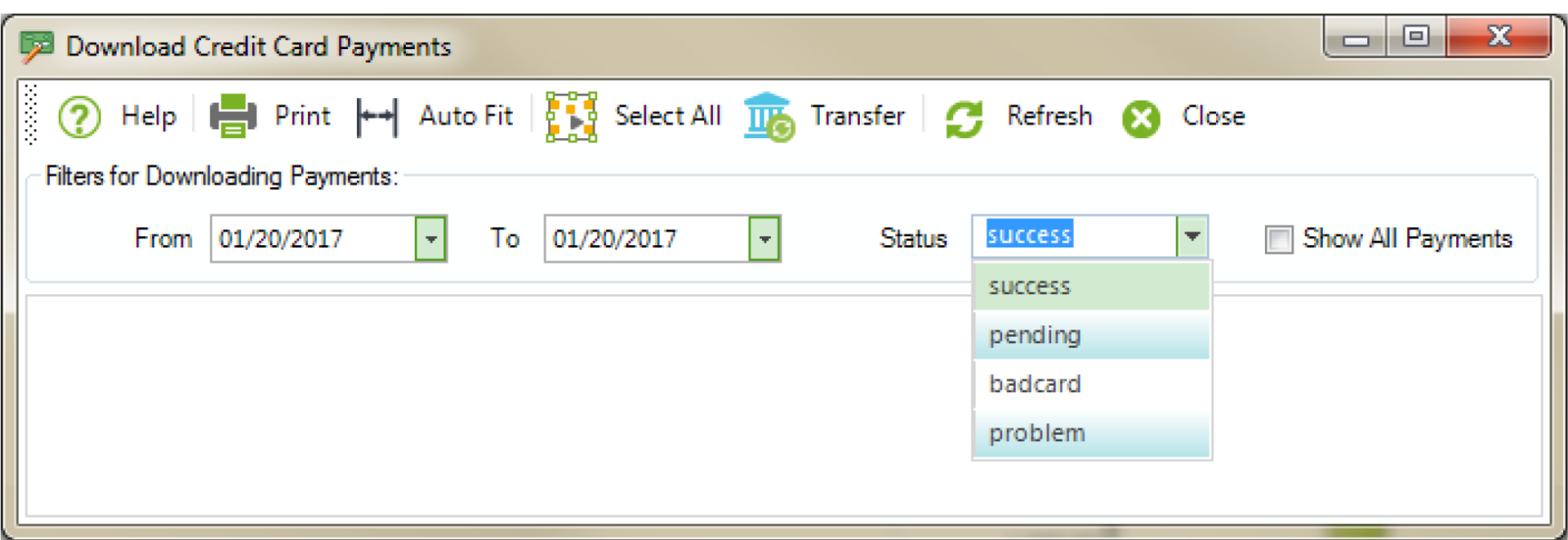
You can view the payments made via IMS only if you have authorized your IP address to download payments. To do so, log in to your IMS portal and configure your preferences. In case of any issues, please contact your IMS representative.
8. You can choose to transfer these payments to your BillQuick database. Select the payment record on the grid and click Transfer. Now, these are recorded in your BillQuick database.